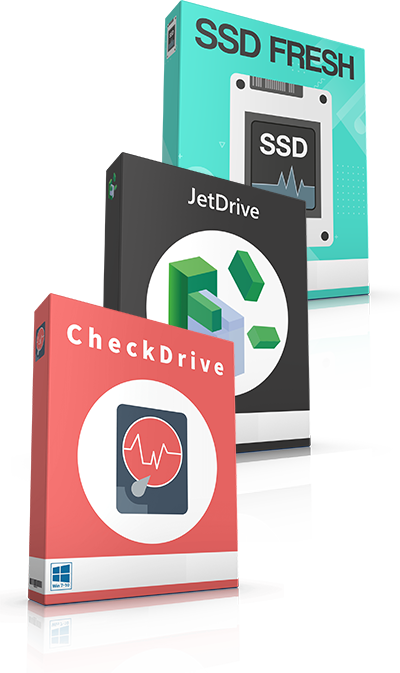SSD Fresh
This is how easy it is to extend the lifespan of your SSD.
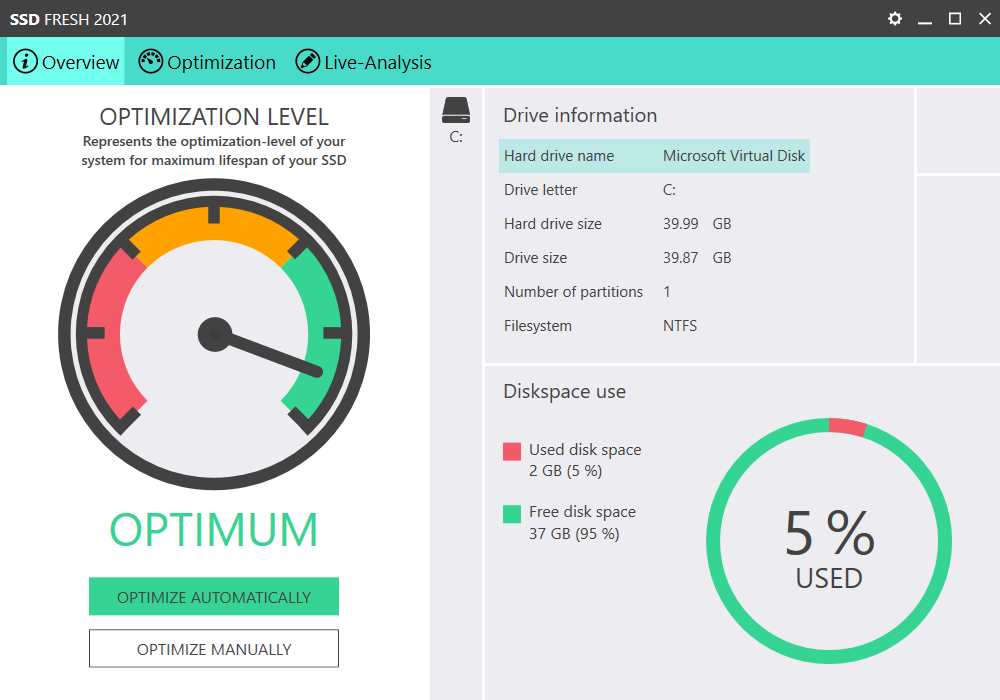
Extend the lifespan of your SSD hard drives
A classic hard drive works mechanically. Magnetic discs rotate and read and write arms have to be extended. This takes time, especially if the requested files are also fragmented. Instead, SSD disks use digital storage cells to store files. They can be retrieved much faster as a result. PCs equipped with these disk drives suddenly work as if you had released the handbrake and switched on the turbo. There is a problem, however, as an SSD is expensive and has a limited lifespan. This makes it all the more important to do everything possible to increase the lifespan of the SSDs. This is exactly what SSD Fresh does!
SSD Fresh increases the performance of your SSD hard drive
The storage cells of the SSD hard drives have a limited number of possible read and write operations. In order to increase the lifespan of SSDs, the number of accesses should be reduced. SSD Fresh disables all unnecessary Windows functions that result in needless access to the storage cells. These include indexing the files, creating a time stamp, prefetch function, Windows logging, system restore and saving short names for folders and files (DOS compatibility). The software also displays important general drive information and retrieves the S.M.A.R.T. data ("Self-Monitoring, Analysis and Reporting Technology") of your SSD. Conclusion: With SSD Fresh and just a few clicks, the expensive SSD can be optimized and made faster, write operations can be reduced, and the SSD can be used for a long time as a result.
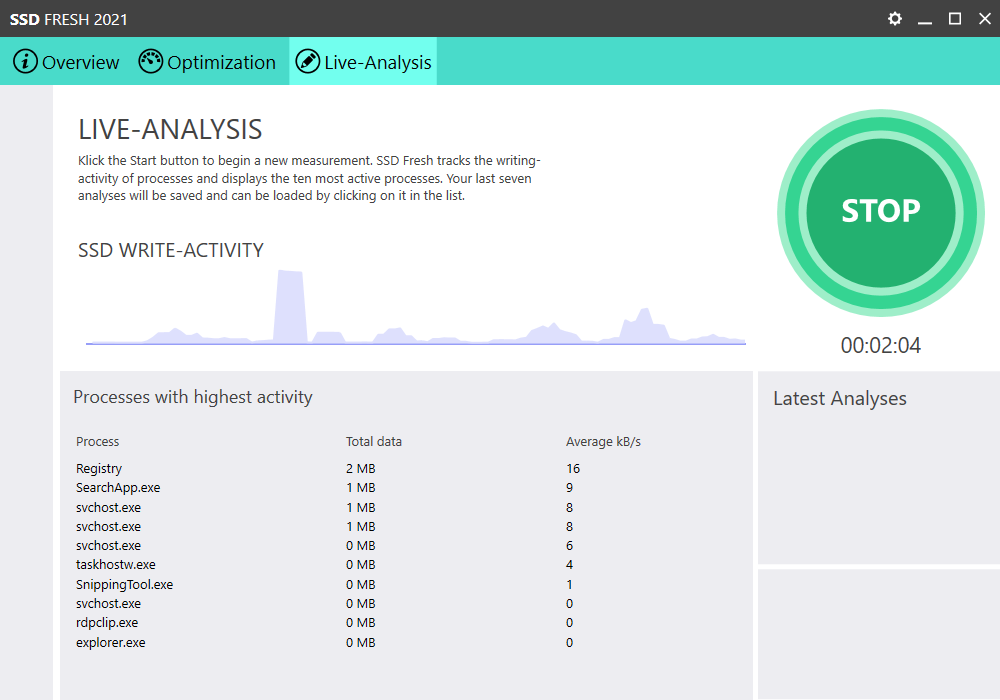
JetDrive
Say goodbye to snail's pace – this is how you accelerate your hard drive
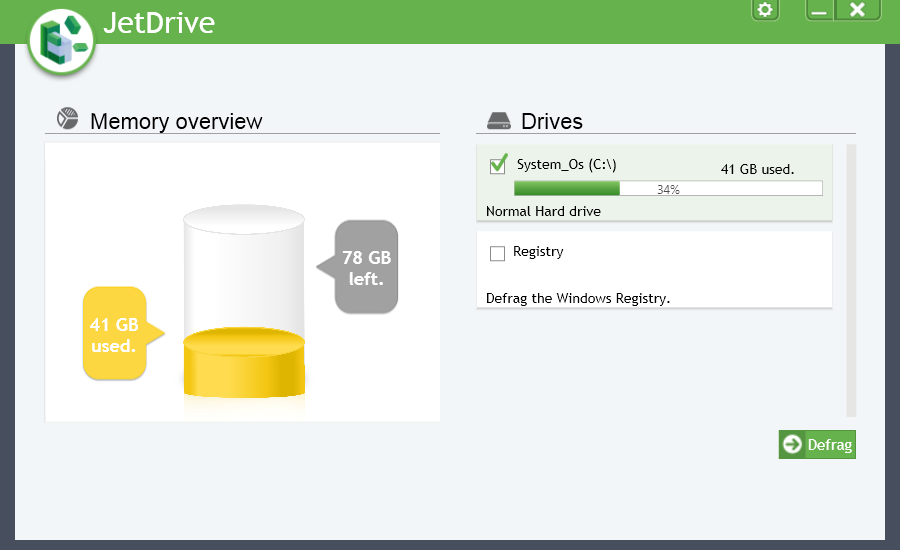
The turbo for hard drives
Everything is going to be tidied now. JetDrive takes care of a problem that many Windows users do not even have on their agenda: the gradual fragmentation of hard drives. With the constant deletion and creation of files, it is inevitable that the files are split into multiple fragments in order to fill small storage slots in different places on the hard drive. As a result, the computer needs more time to find all fragments of a requested file and load them into the memory. This means that your computer will become noticeably slower.
Accelerates your Windows system
JetDrive uses the in-house developed JetSmart II technology to achieve particularly efficient and fast defragmentation. The tool can use one of seven different defragmentation algorithms to reassemble the file fragments into one file. Incidentally, JetDrive not only takes care of the defragmentation of hard drives and protected Windows files. The program can also defragment the registry to ensure an additional increase in performance. In addition, JetDrive detects simple errors in the file system of the hard drives and can correct them. Extensive reports round off the functionality of the program.
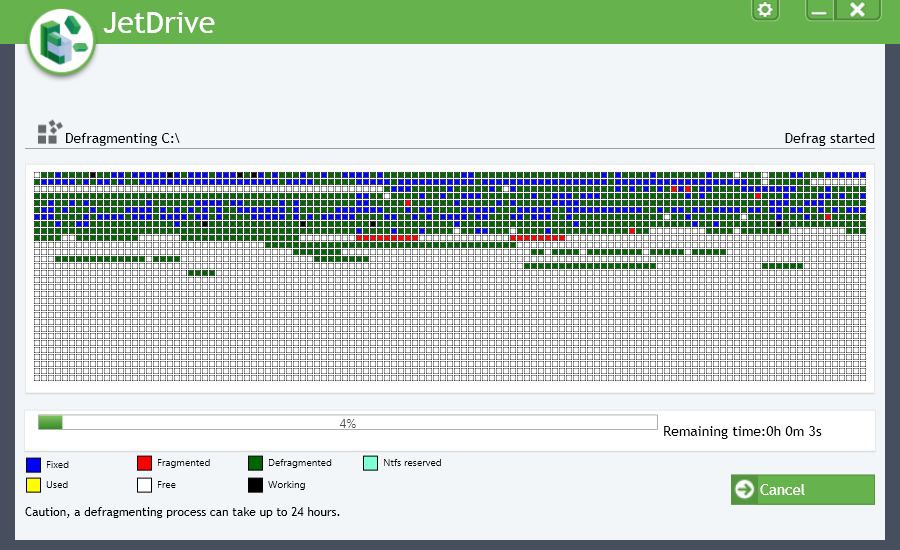
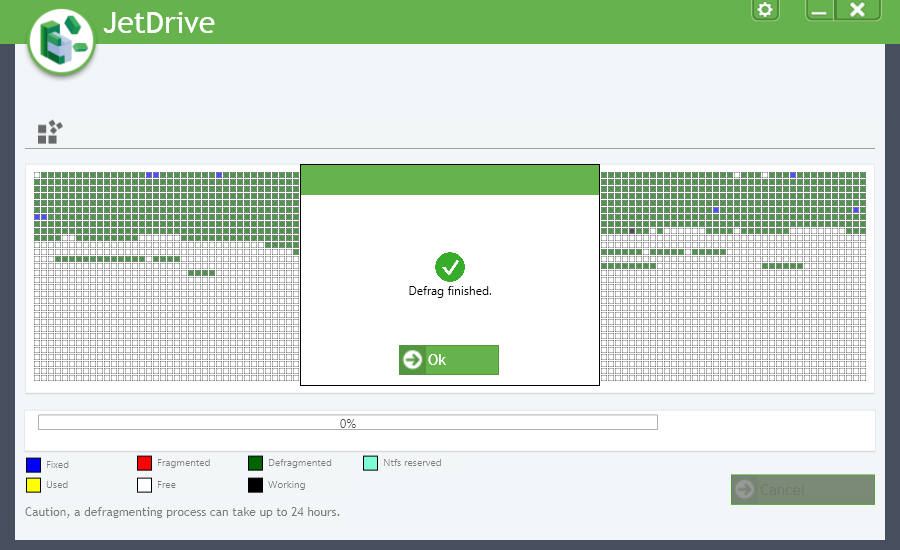
For the best possible hard drive performance
JetDrive adaptively optimizes the system in the background. If your PC has at least two hard drives, JetDrive can use the other one to help you defragment one hard drive. The process temporarily relocates large files to the other hard drives before defragmentation, thus providing more free storage to the drive to be defragmented. At the end of the defragmentation, the relocated files are automatically moved back to the optimal places on the hard drive. This process ensures faster defragmentation. The new process is used automatically as soon as JetDrive detects a speed advantage.
CheckDrive
Are you afraid of a hard drive failure? The hard drive expert keeps a close eye on everything!
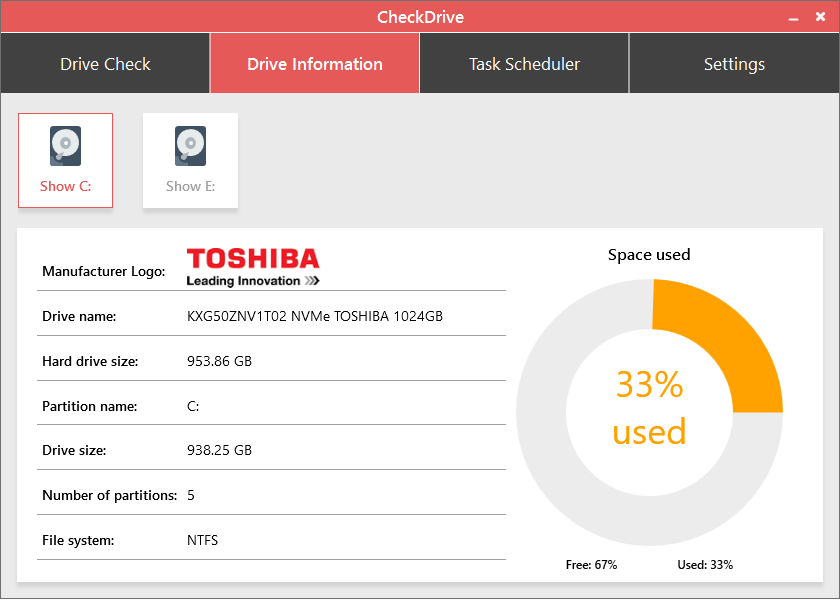
Protects against a potential hard drive failure
Hard drives are computers' memory. No one can afford their sudden failure. It is thus crucial for a security system to be installed. CheckDrive searches specifically for hard drive errors so that they can be corrected before problems occur. The program is able to analyze all types of hard drives. CheckDrive can easily handle hard drives over 1 TB in size, external USB drives or super-fast SSD disk drives.
Search specifically for hard drive errors
As a "hard disk drive expert", CheckDrive pays close attention to typical hard drive errors during a scan. If they are detected, the tool immediately warns you about them so that they can be corrected, for example, with the CHKDSK tool. If the errors are not corrected in time, the affected computers may work in an unstable manner and often crash. At worst, the hard drive fails – and thus all stored data is lost. CheckDrive automatically checks the existing hard drives on the computer and thus increases the security of your own data. The tool displays the S.M.A.R.T. data as well as other manufacturer information of the hard drives and calculates the state of the disk from all of this data. The CheckDrive background guard assists in collecting the vital signs of the hard drives in real time in order to issue a warning immediately after the occurrence of an error, thus an unexpected failure of the hard drive is almost impossible.

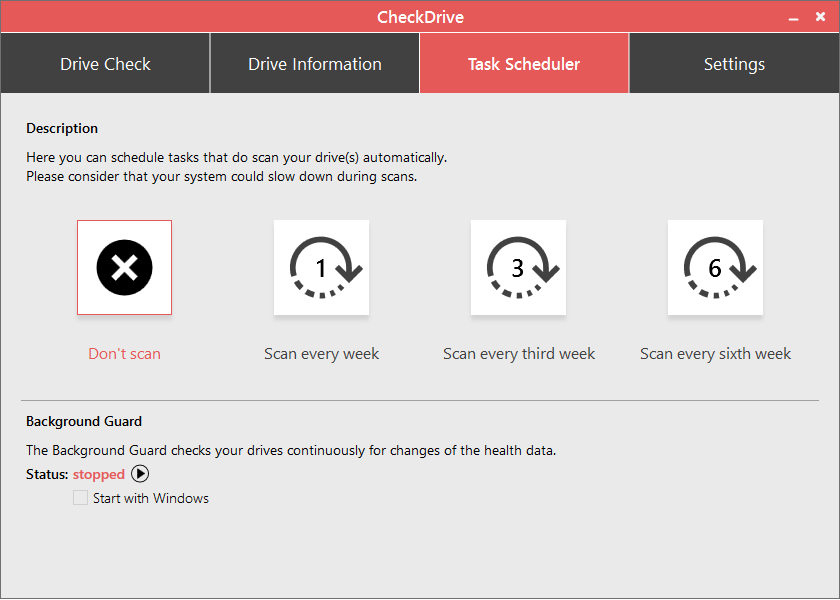
Checks the hard drive in the background
CheckDrive offers an automatic check. It enables you to check the hard drives regularly at your own selected interval. In the integrated task scheduler, you can easily define the task and the interval at the click of a mouse.